Custom Metadata in AEM Assets
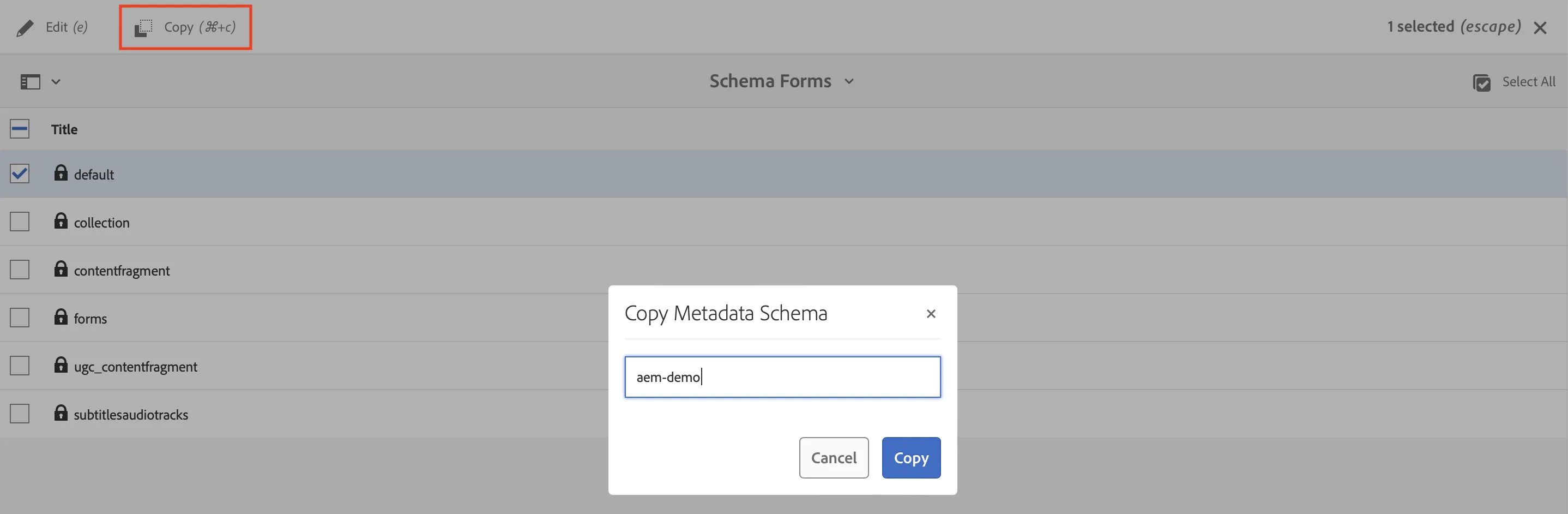
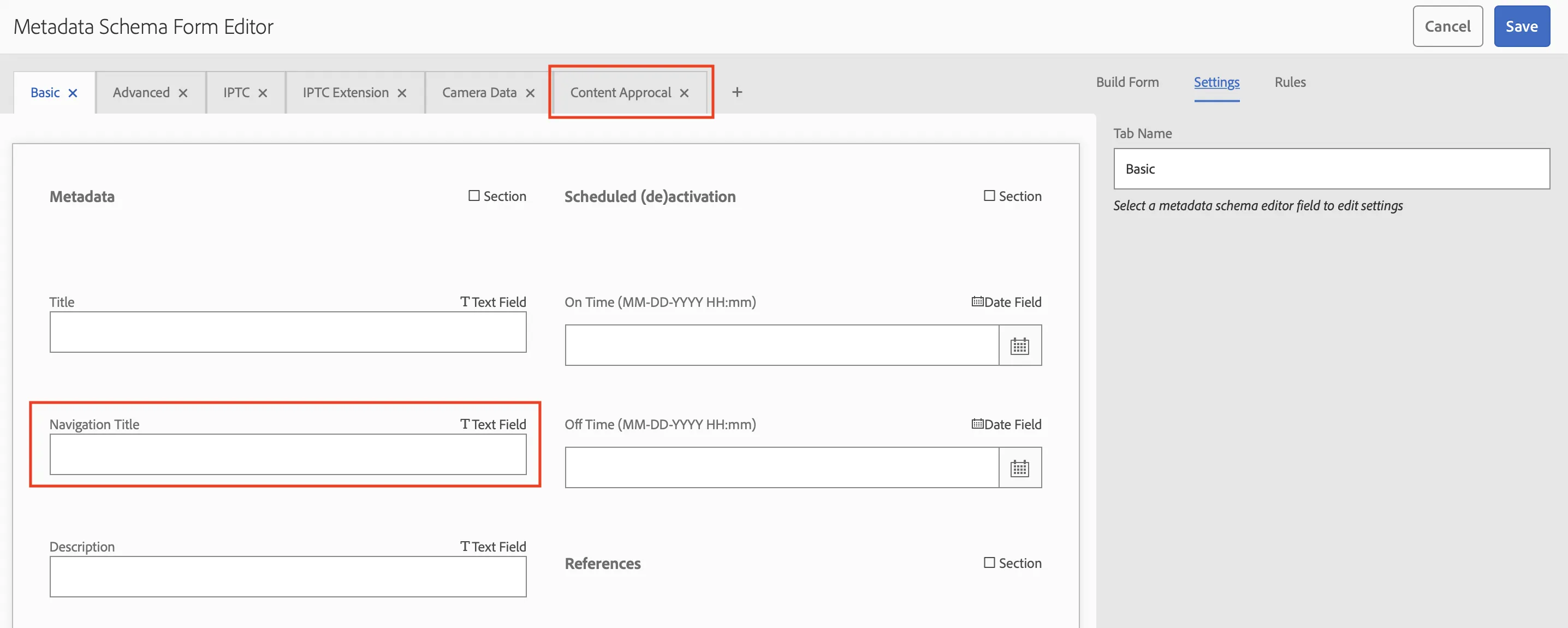

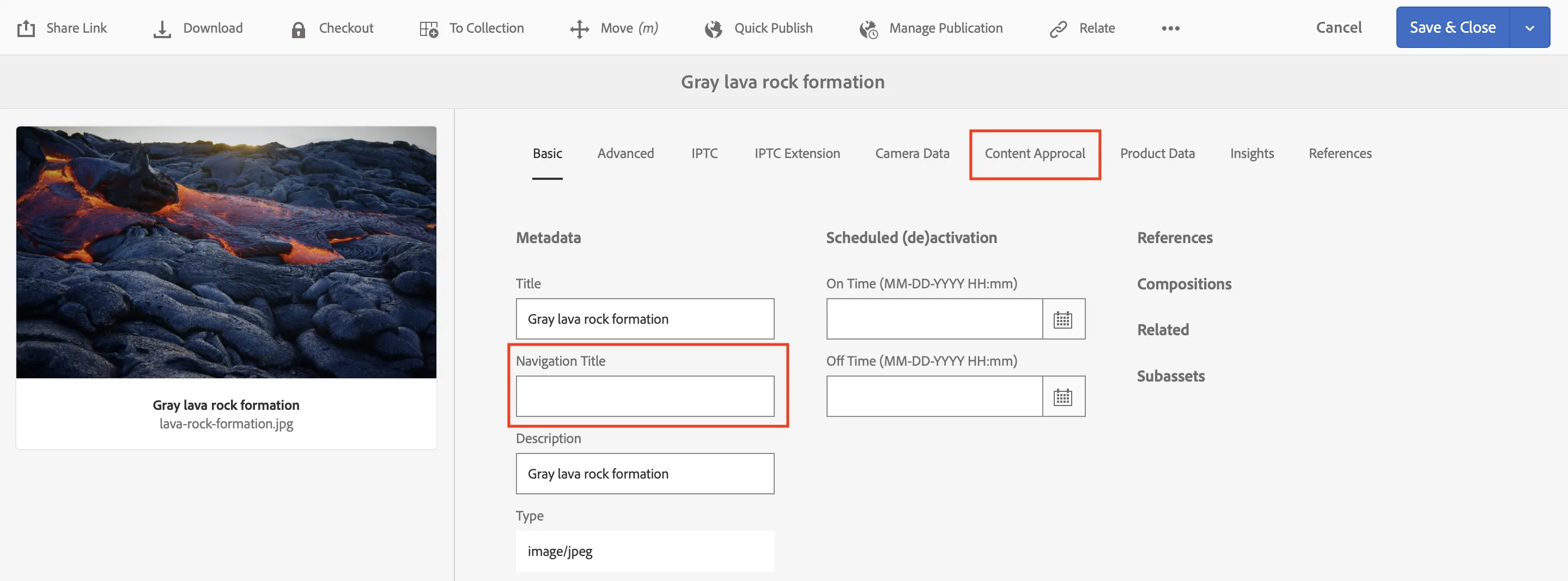
/conf/global/settings/dam/adminui-extension/metadataschema. You can incorporate this configs into your AEM codebase and deploy the changes to AEM instances. Ensure that you include the path in the filter.xml.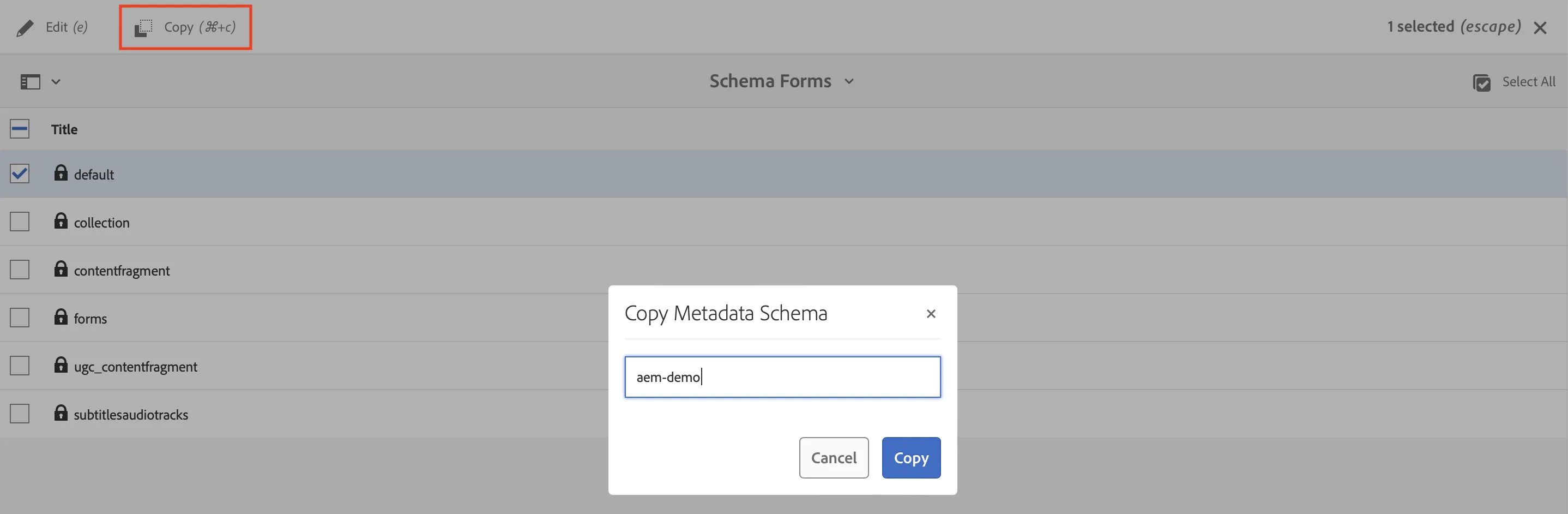
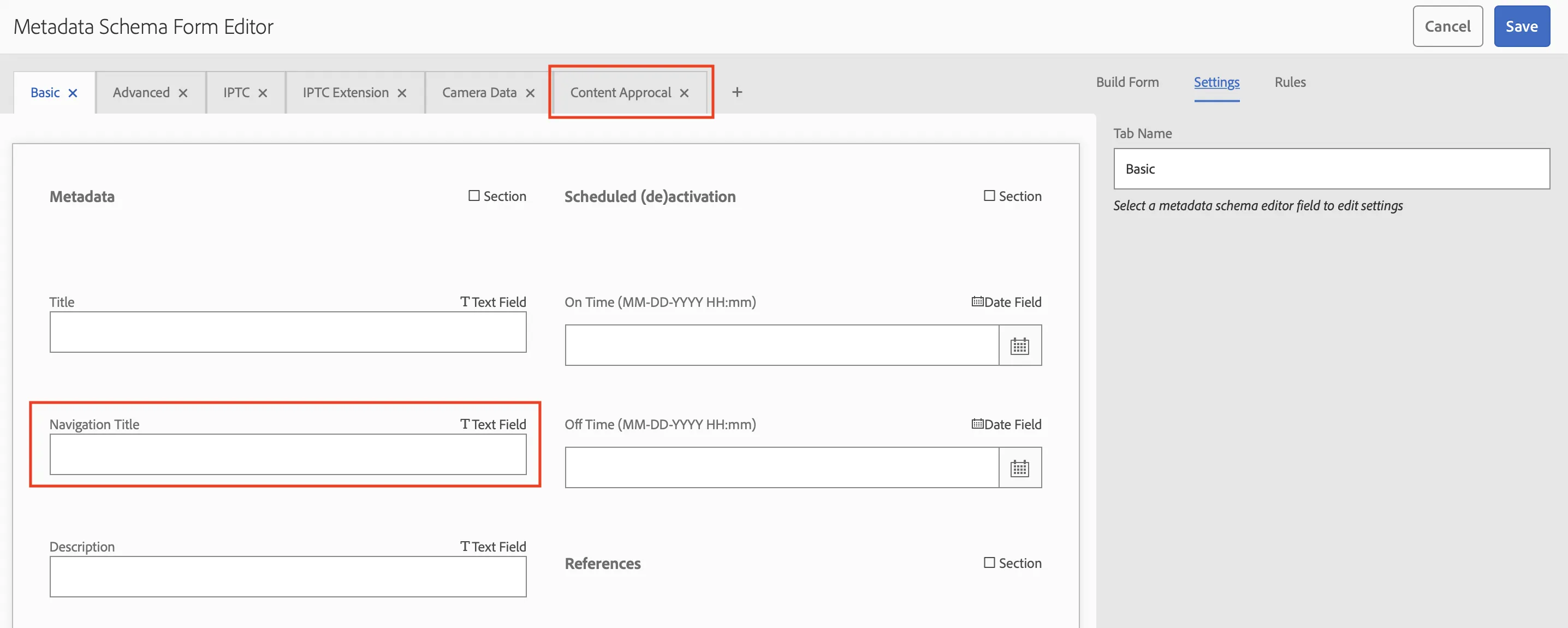

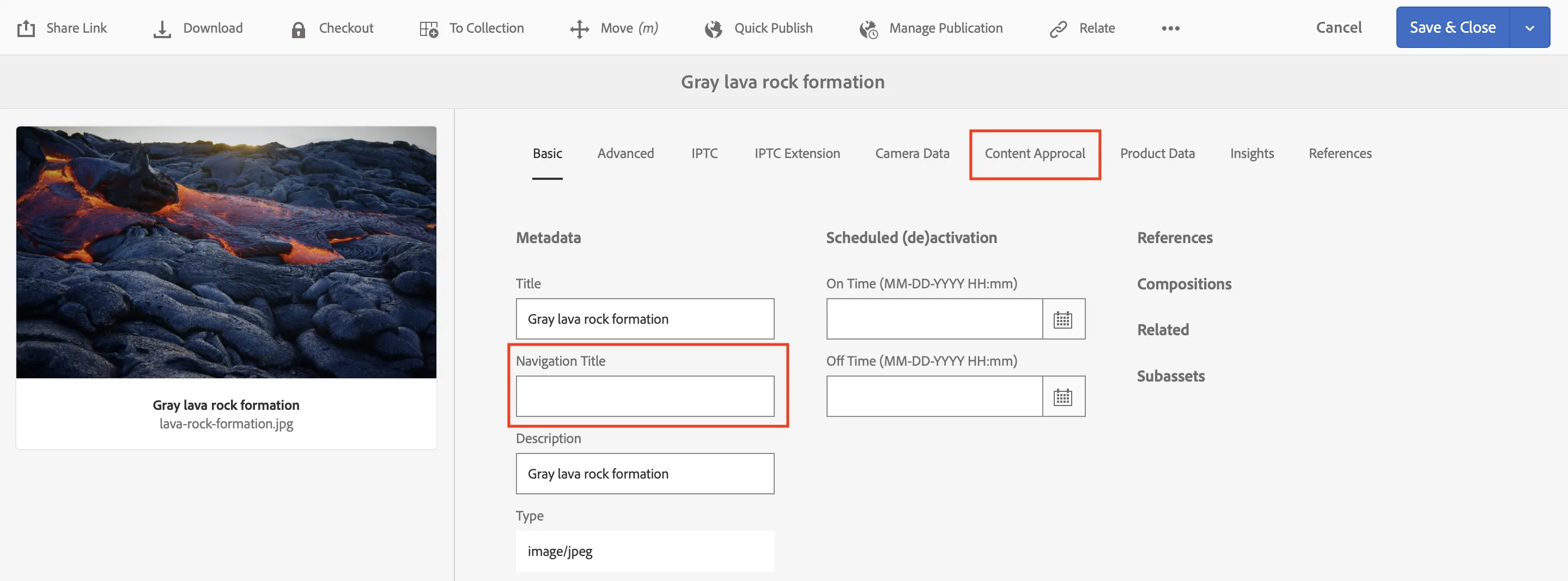
/conf/global/settings/dam/adminui-extension/metadataschema. You can incorporate this configs into your AEM codebase and deploy the changes to AEM instances. Ensure that you include the path in the filter.xml.