Build Website with Edge Delivery Service and Document based Authoring
Replace
{repo} and {owner} with the name of your repository and GitHub username respectively.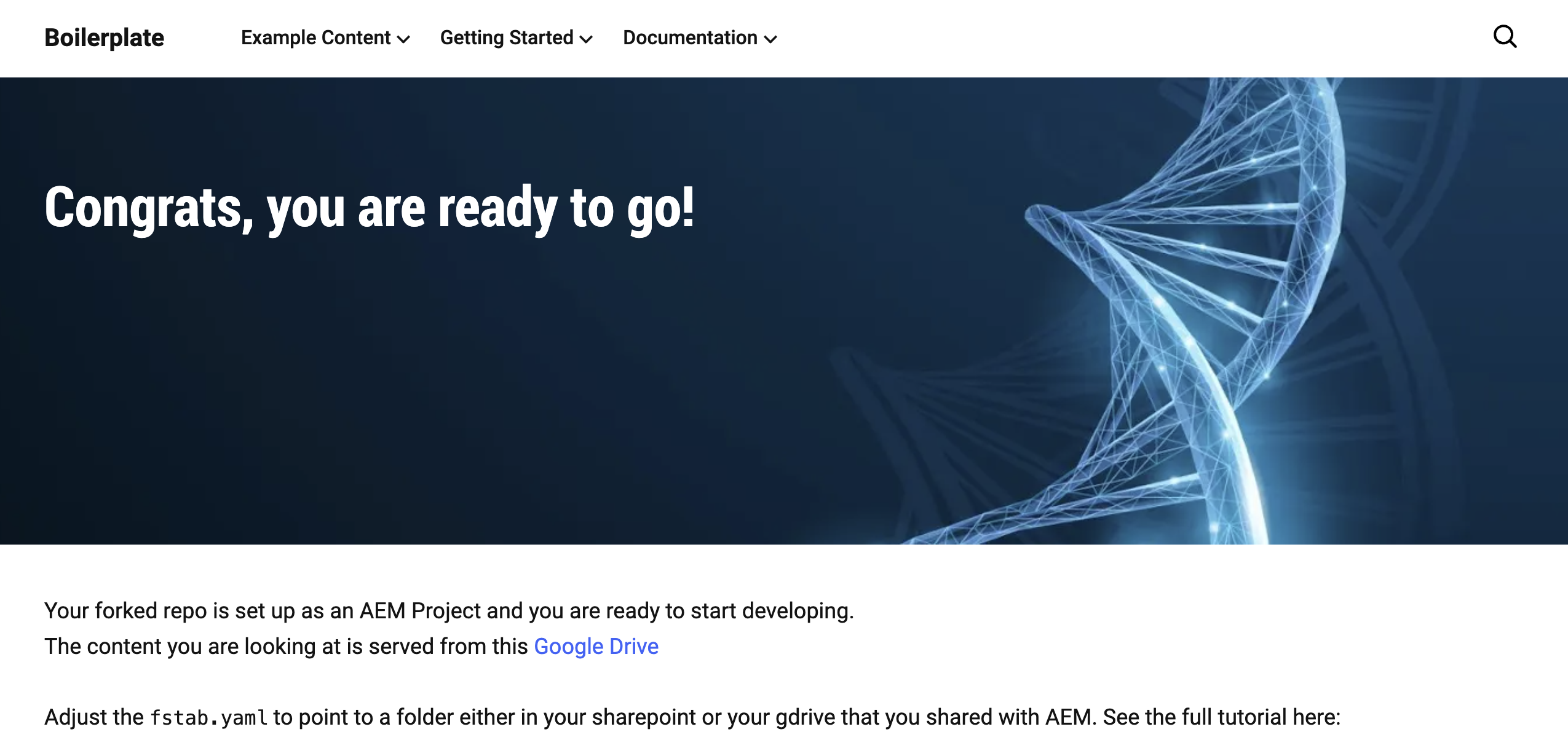
Change Content Source to your Google Drive
- Open the existing content source folder in Google Drive.
- Select all the files (nav, index, footer) you want to copy.
- Right-click and select Make a copy.
- Move the copied files to your new folder.
Alternatively, you can also download the files and upload them to your new folder. But it requires to convert the downloaded
.docx files back into native Google Docs, when you upload them to your folder in your Google Drive. Make sure the folder is shared with the Adobe Experience Manager user (helix@adobe.com).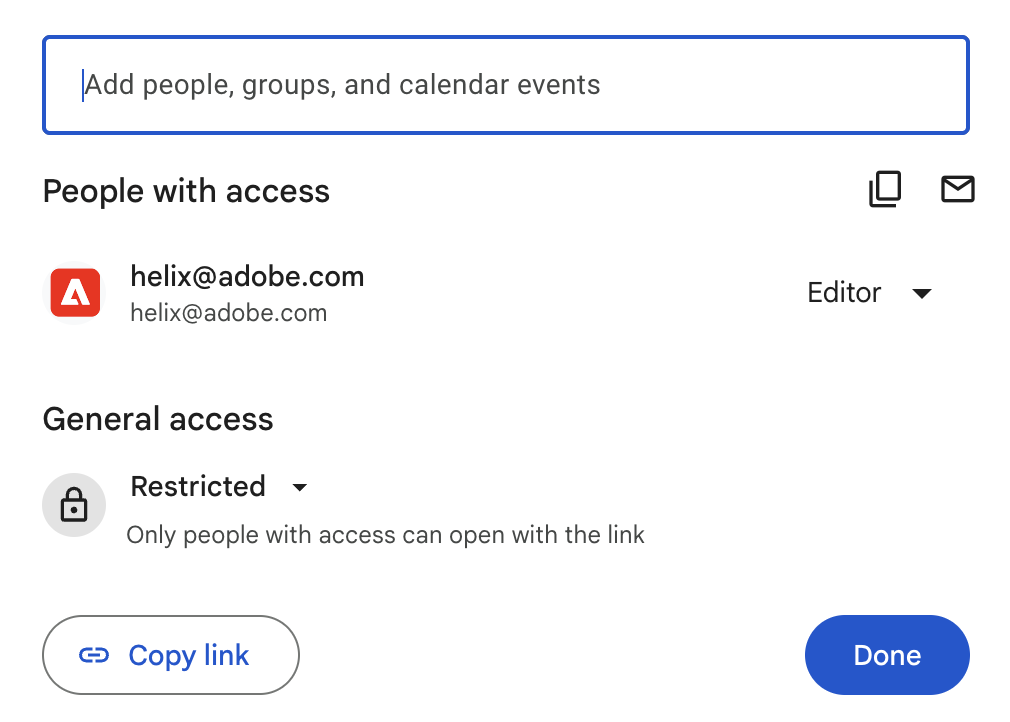
fstab.yaml in your GitHub repo. Copy/paste the folder URL from your Google Drive to fstab.yaml.Preview and Publish your Content
404 not found error. This happens because the contents of the newly linked folder haven't been promoted to the preview and live environments yet.
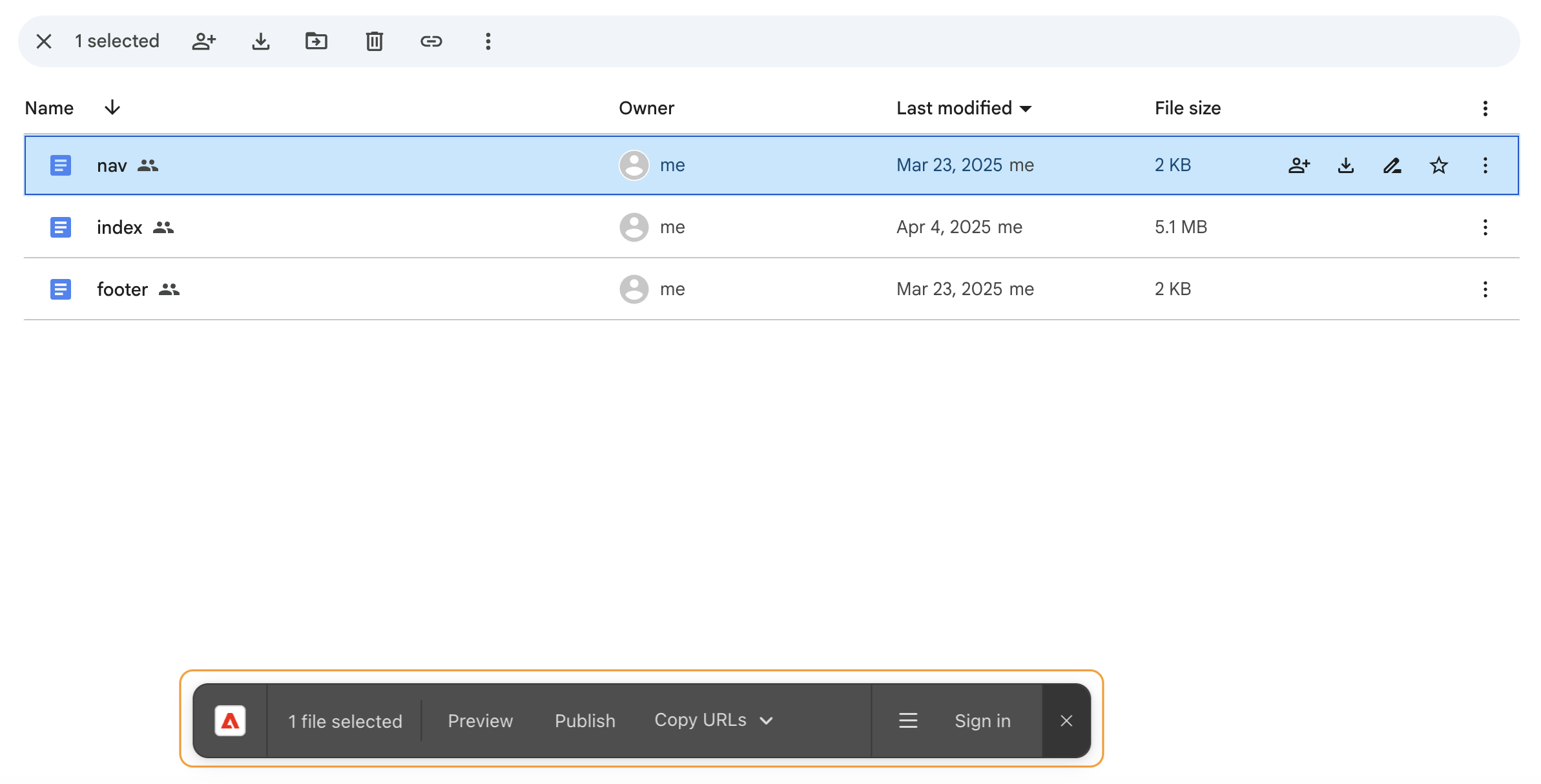
Click on the Preview button to view content in preview environment and the Publish button to publish the content to live environment. Content must be previewed before it can be published — publishing without previewing will not be successful.
Development in Local Environment
npm install -g @adobe/aem-cliaem upThis will launch http://localhost:3000 and you are ready to make changes. You can make changes in the
blocks folder, typically in .css or .js file and you should see the changes in your browser immediately.Once you're ready and push the changes to GitHub, the updates will be visible in both the preview and live environments immediately. No AEM Sidekick preview or publish action is needed for code changes.