Impersonate Users in AEM Author Environment
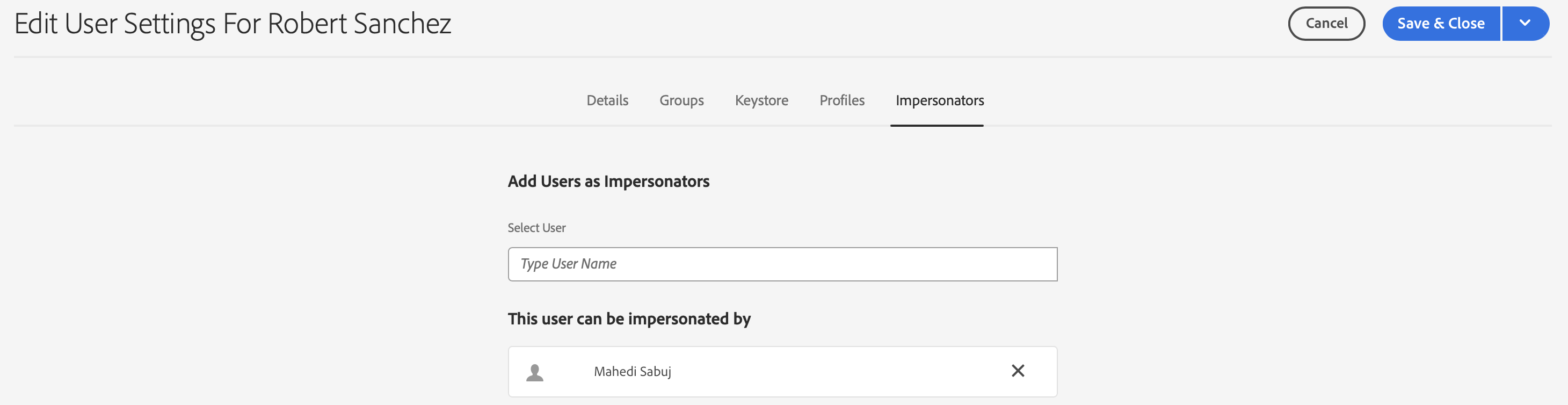
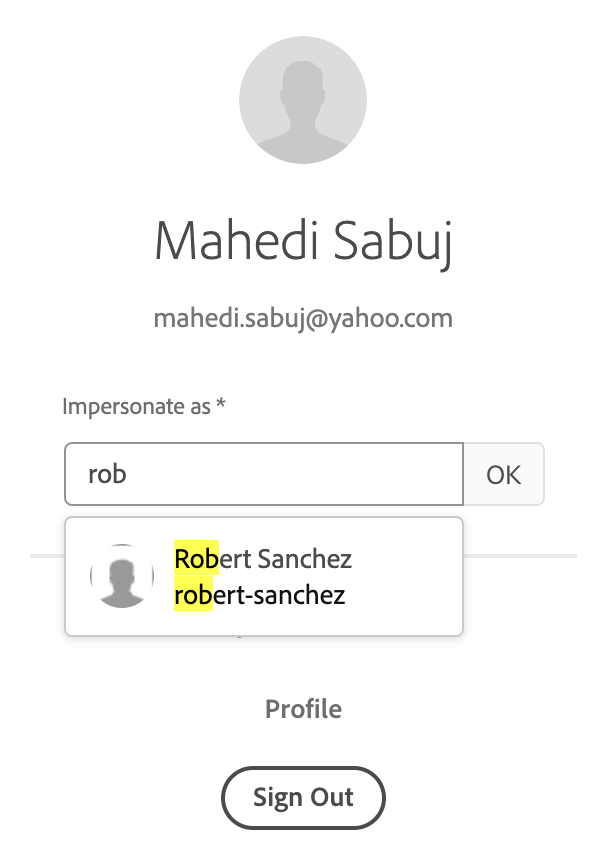
/home/users node. Once a few team members are added to the impersonators-group, they able to impersonate other users, as impersonation requires READ permissions in the /home/users node.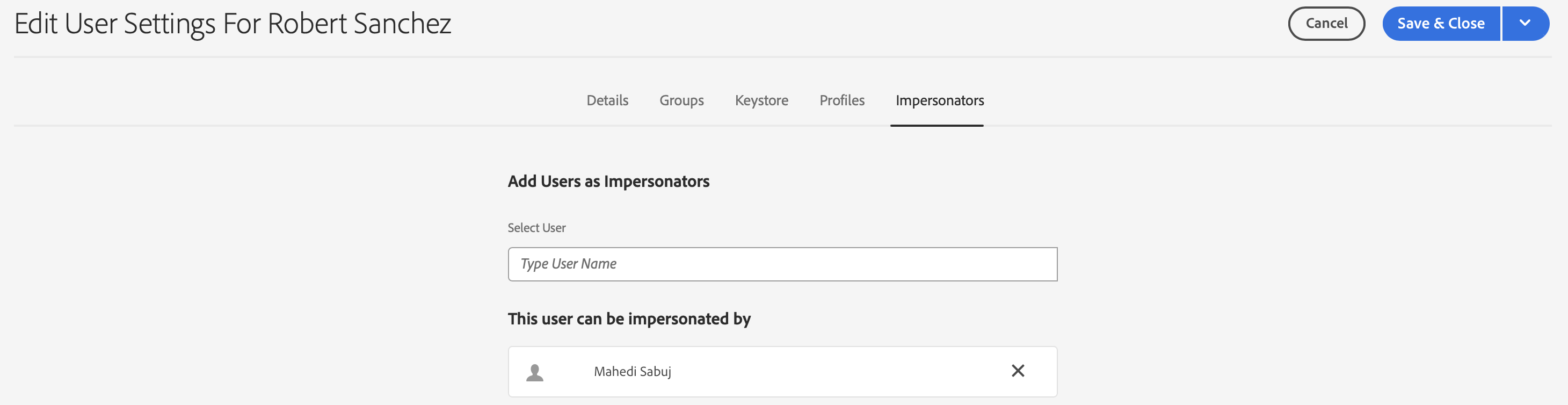
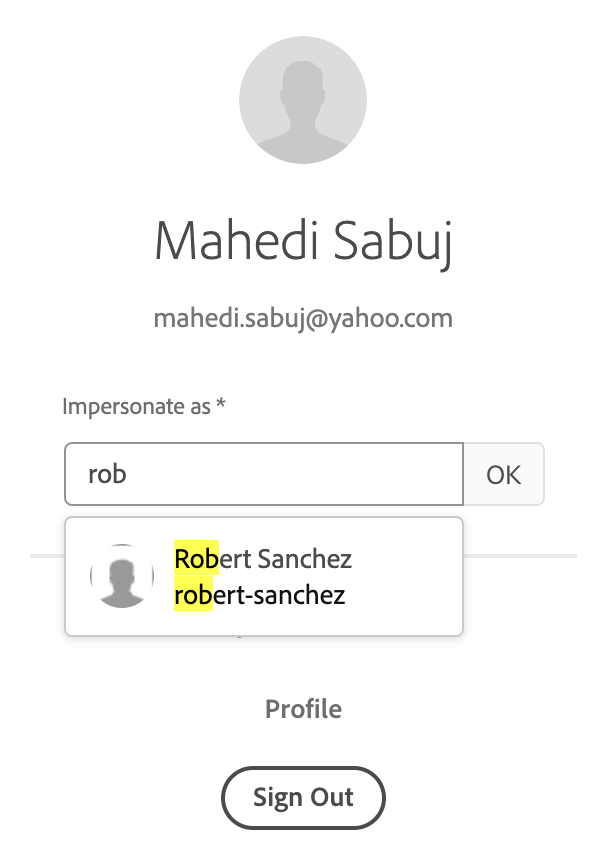
/home/users node. Once a few team members are added to the impersonators-group, they able to impersonate other users, as impersonation requires READ permissions in the /home/users node./useradmin.