Start AEM in Debug Mode
-agentlib:jdwp=transport=dt_socket,server=y,suspend=n,address=*:9511. You can add the parameter by doing any of the following:- Add it to
crx-quickstart/bin/startscriptCQ_JVM_OPTSenvironment variable (so your server always starts in debug mode) - Include it as a parameter when starting AEM with
java -jardirectly. For example,java -Xmx1024m -agentlib:jdwp=transport=dt_socket,server=y,suspend=n,address=*:9511 -jar aem-author-p4502.jar
…,address=*:9511,… to something that works better in your environment.- From Run / Debug, add new Remote JVM Debug configuration.
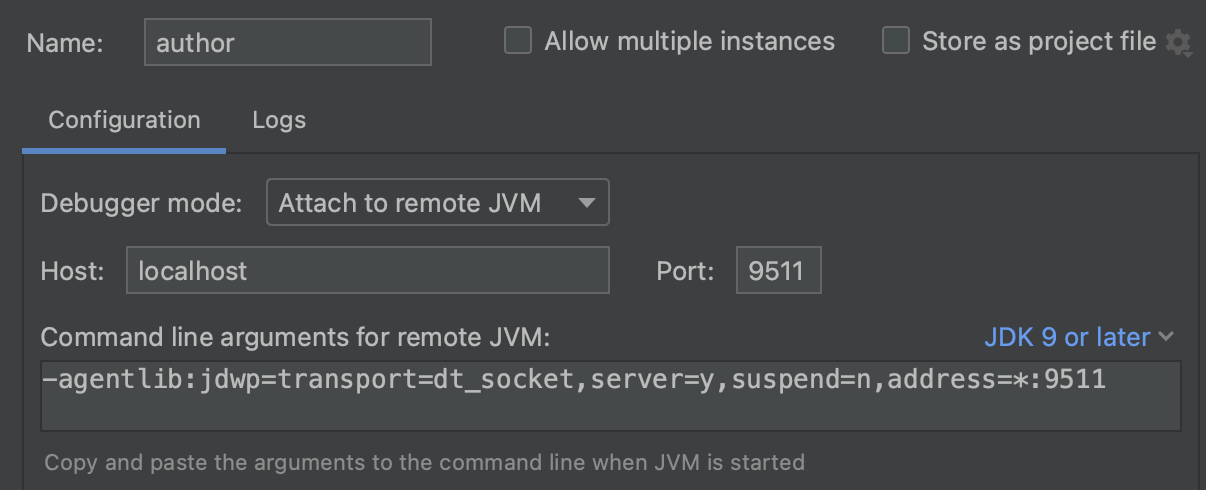
Article.java, access or refresh the page with the Article component. IntelliJ IDEA will then notify you, and the program will pause at the breakpoint.