Custom Search Facets in AEM Assets
- Navigate to Tools > General > Search Forms, you will see a list of forms.
- For our use case, let' proceed with Assets Admin Search Rail form. This form is used to search for assets in the AEM Assets UI. When configuring the search form remember it's global across AEM Assets.

- Select the Assets Admin Search Rail form and click on the Edit button. In the right panel, list of predicates are provided.

- Add a new predicate (e.g., Property predicate) from the Select Predicate section. This will add a new filter to the Asset Search UI. Configure the predicate by specifying the Property Name, Field Label, etc. The Property Name should match the metadata field you want to filter on. Need a custom metadata field? Read the article Custom Metadata in AEM Assets for step-by-step instructions.
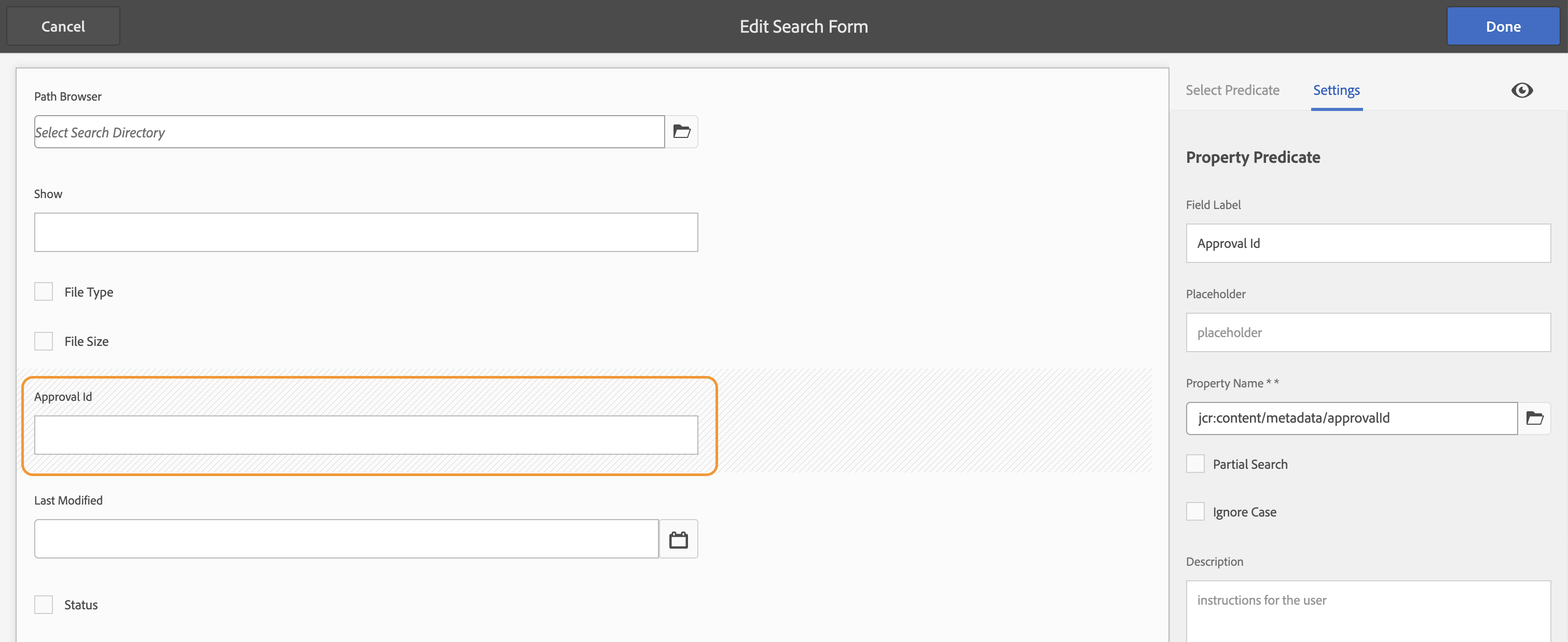 Choose the predicate type that best matches your requirements.
Choose the predicate type that best matches your requirements. - Save the changes to the search form. This will update the search UI to include the new facet.
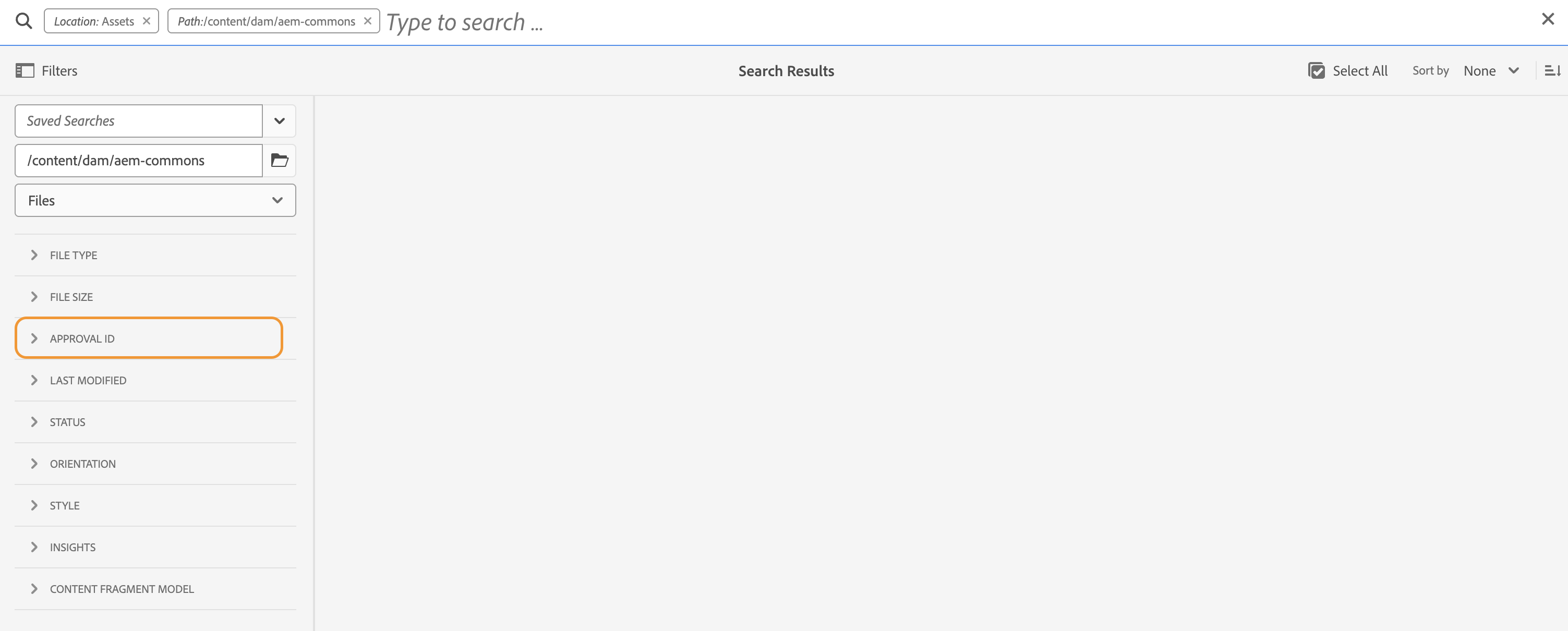
/conf/global/settings/dam/search/facets/assets. You can incorporate this configs into your AEM codebase and deploy the changes to AEM instances. Ensure that you include the path in the filter.xml.